To access the page for entering data for a selected
month and year, click the Fluoride Data
link on the navigation menu. The system displays the Fluoride Data main
page.
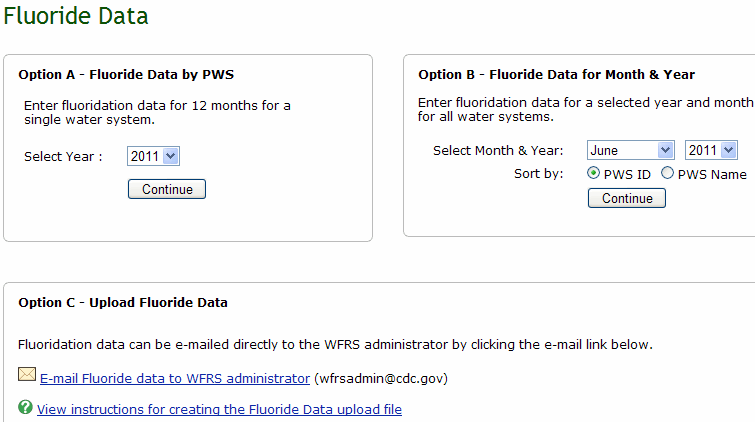
In the Option B - Fluoride Data for Month & Year section, select the month and year for which you want to enter fluoride data from the Select Month & year field.
In the Sort by field, indicate if you want to sort the list by PWS ID or PWS Name.
Click Continue.
The system displays the page for entering fluoride data.
Note: To change the current sort, select the desired sort option
from the Sort By drop down list and click GO.
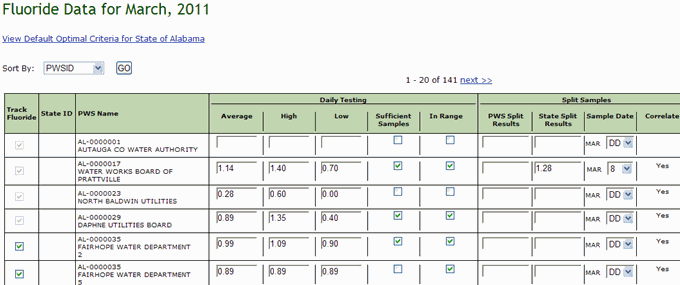
Complete the fields on the page as described in the following table.
|
Field |
Description/Instructions/Notes |
|
Track Fluoride |
Indicates if fluoride is tracked for a point or source. If the PWS has only one point/source, the check box is selected and disabled. If the PWS has multiple active points or sources, this check box is selected, however; the system allows you to change the value. For Adjusted points or sources, at least one point/source must remain tracked. Note: When editing fluoride data, if daily testing and split samples values have been entered for the current month, the system will not allow you to uncheck the Track Fluoride check box. You must delete the fluoride data before the Track Fluoride check box can be unchecked |
|
State ID |
Identifies the state ID for the PWS, if available. |
|
PWS Name |
Displays the PWS name for which fluoride is tracked. |
|
Daily Testing – Average |
Enter the average result of the daily testing. |
|
Daily Testing – High |
Enter the high result of the daily testing. |
|
Daily Testing – Low |
Enter the low result of the daily testing. |
|
Daily Testing – Sufficient Samples |
Indicate by selecting or clearing the check box if sufficient samples were available or reported. |
|
Daily Testing – In Range |
Indicate by selecting or clearing the check box if samples are in range. |
|
Split Samples – PWS Split Results |
Enter the results of the PWS split samples. |
|
Split Samples – State Split Result |
Enter the state split result of the split samples. |
|
Split Samples – Sample Date |
Enter the sample date for the specific month. |
|
Split Samples – Correlate |
The system performs correlation calculations based on the data and indicates in this field if split samples correlate (Yes) or not (No). |
Click Save.
The system saves the fluoride data.