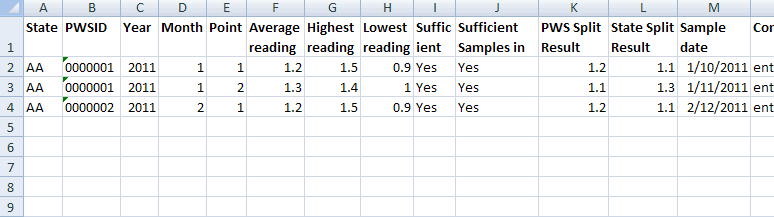
Data files must first be created and saved in the correct format before sending them to the WFRS Administrator. The data file must be an Excel or text file and must contain the correct fields and be in the correct order.
You can manually create a tab-delimited file or request and obtain a template file from the WFRS Administrator.
Creating a tab-delimited file for Fluoride Data
To create a tab-delimited file:
Send an e-mail to the WFRS Administrator (OralHealth@cdc.gov) and request for the Fluoride Data template or manually create a tab-delimited file as follows:
Excel: Create a file and in the first row, enter the field names listed in the table below. Each field in the table represents a column in the Excel file. The fields or columns must be in the order shown in the table
Notepad: Create a file and on the first row, enter the field names in the order shown in the table below. Make sure each field name is separated by a "tab".
Enter the fluoride data in the appropriate columns (Excel) or fields
(Notepad) as described in the table below.
Note: If using Notepad, use the Tab key to move to the next
field.
|
Field |
Description/Instructions/Notes |
|
State PWS ID |
The state ID for the PWS. |
|
Year |
Year for which fluoride is tracked. |
|
Month |
Month for which fluoride is tracked. |
|
Point |
Point for which fluoride is tracked. |
|
Average reading |
Average result of the daily testing. |
|
Highest reading |
High result of the daily testing. |
|
Lowest reading |
Low result of the daily testing. |
|
Sufficient Samples |
Indicate by entering Yes or No if sufficient samples were available or reported. |
|
Sufficient Samples in range |
Indicate by entering Yes or No if sufficient samples are in range. |
|
PWS Split Result |
Results of the PWS split samples. |
|
State Split Result |
State split result of the split samples. |
|
Sample Date |
Sample date for the specific month in the format: 1/11/2011 (m/dd/yyyy) |
|
Split Samples – Comments |
Comments about the split samples. |
Send the completed file to the WFRS Administrator at OralHealth@cdc.gov.
Excel
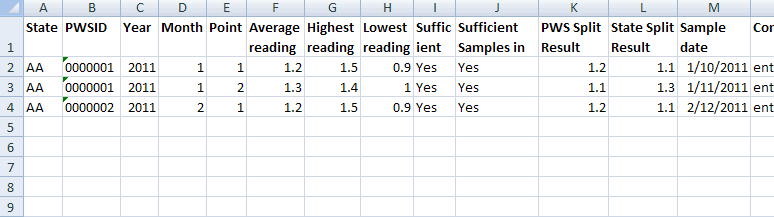
.txt
