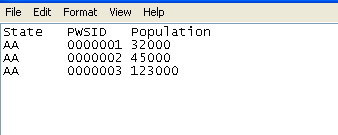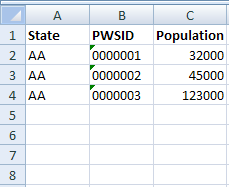
Data files must first be created and saved in the correct format before sending them to the WFRS Administrator. The data file must be an Excel or text file and must contain the correct fields and be in the correct order.
You can manually create a tab-delimited file or request and obtain a template file from the WFRS Administrator by e-mail.
Creating a tab-delimited file for Population Data
To create a tab-delimited file:
Send an e-mail to the WFRS Administrator (OralHealth@cdc.gov) and request for the Population Data template or manually create a tab-delimited file as follows:
Excel: Create a file and in the first row, enter the field names listed in the table below. Each field in the table represents a column in the Excel file. The fields or columns must be in the order shown in the table
Notepad: Create a file and on the first row, enter the field names in the order shown in the table below. Make sure each field name is separated by a "tab".
Enter the population data in the appropriate columns (Excel) or
fields (Notepad) as described in the table below.
Note: If using Notepad, use the Tab key to move to the next
field.
|
Field |
Description/Instructions/Notes |
|
State |
State ID for the PWS. |
|
PWS ID |
PWS ID for the public water system. |
|
Population |
Population served by the water system. Data should not include the population of connected consecutive systems to the PWS. Note: It is important that the data in the population field do not contain any commas - as this file must be saved in a comma delimited format. For example, water system AA-0000003 has a service population of 23,575 people, but is formatted in the file as population of 23575. |
Send the completed file to the WFRS Administrator at OralHealth@cdc.gov.
Excel
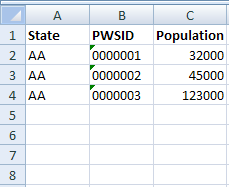
.txt