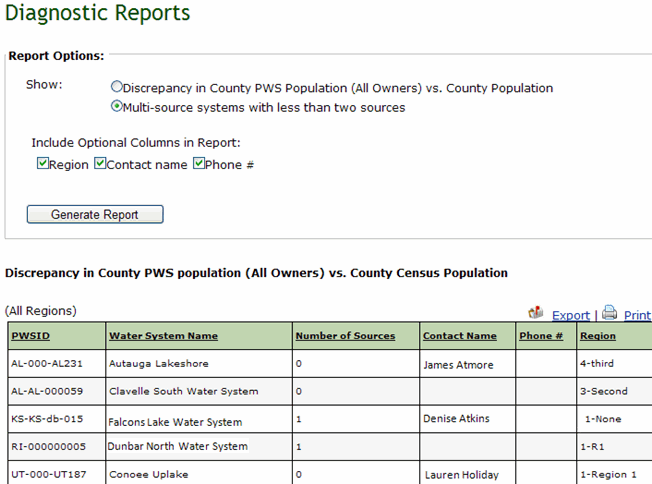Access the Summary reports page by clicking on
the Reports link on the navigation
bar, and then clicking on the Diagnostic
Reports link. The system displays the fields for selecting report
options and also displays the report generated based on the default option
(Discrepancy in County PWS Population (All Owners) vs. County Population.)
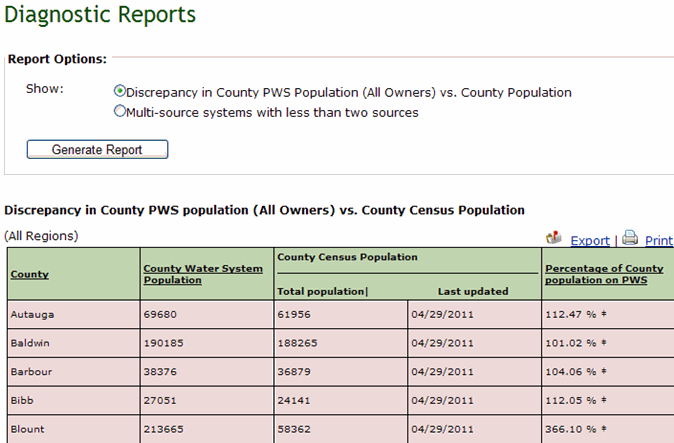
To view only multi-source systems that have less
than two sources, under Report Options in the Show field, select Multi-source
systems with less than two sources. The system displays the fields for
selecting optional columns.
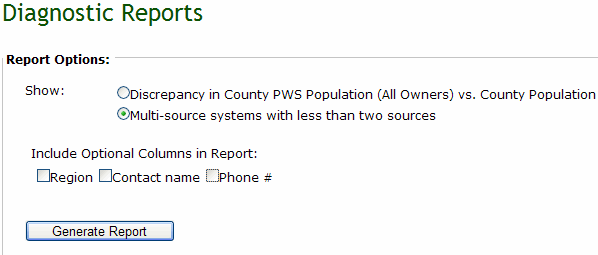
To include optional columns in the report, select the check box for the optional columns to include, i.e., Region, and/or Status.
Click Generate
Report. The system generates the Diagnostic report based on the
options selected.