Access the Operational reports page by clicking
on the Reports link on the navigation
bar, and then clicking on the Operational
Reports link. The system displays the fields for selecting report
options and also displays a report generated based on the default options.
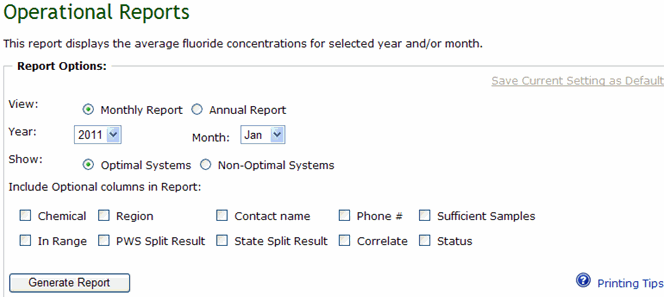
To run a monthly report:
In the View field, select Monthly Summary.
In the Year field, select the year for which you want to run the report from the drop down list.
In the Month field, select the month for which you want to run the report from the drop down list.
In the Show field, indicate if you want to view the fluoridation status and operational summary of optimal water systems non-optimal water systems.
To include optional columns in the report, select the check box for the optional column to include, for example, Region, Chemical, etc.
Click Generate Report. The system generates the Operational report based on the option selected.
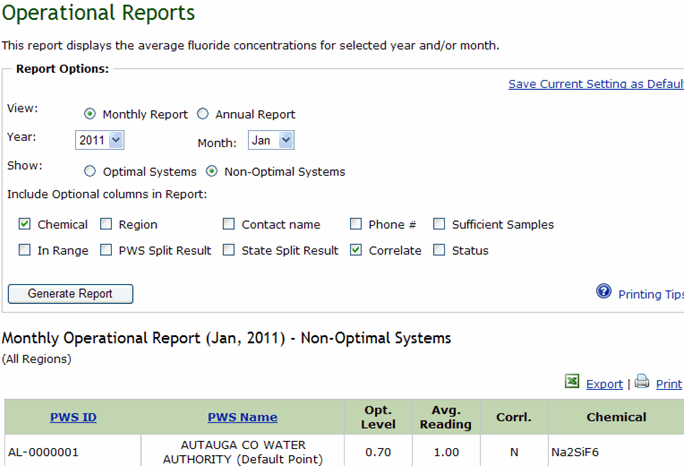
To run an annual report:
In the View field, select Annual Report.
In the Year field, select the year for which you want to run the report from the drop down list.
To include optional columns in the report, select the check box for the optional column to include, for example, Region, Chemical, etc.
Click Generate Report. The system generates the Census report based on the option selected.