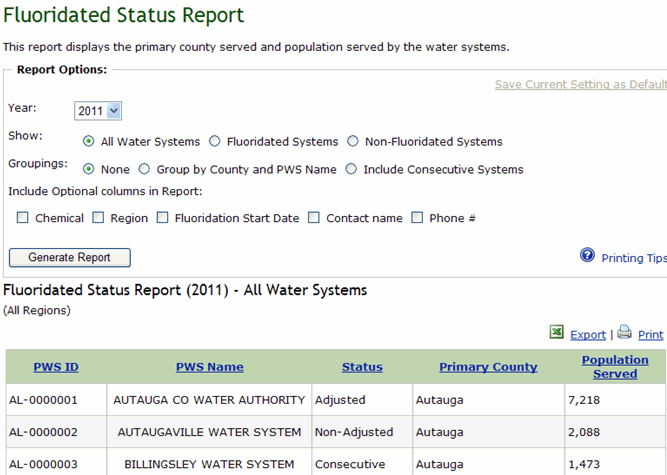Running Fluoridated Status Reports
Overview
The Fluoridated Status Report displays the primary county and population
served by all water systems. These reports provide several ways to sort
and display water systems, and can be filtered by fluoridated, non-fluoridated,
or all systems. In addition, water systems can be grouped by the county
or counties and water system name or include consecutive systems listed
under their parent water systems.
In addition to the following columns displayed in the report by default,
PWS ID, PWS Name, Status, Primary County, and Population Served, you can
also choose to include any or all of the following optional columns in
the report, Chemical, Region, Fluoridation Start Date, Contact Name, and
Phone #.
Note: Upon accessing a report,
the default report is displayed based on default options. As soon as you
select an option, the system enables the Save
Current Setting as Default link. If you save your default setting,
the system applies the saved settings to the report options for the Fluoridated
Status Report.
Step-by-Step Instructions
To run the Fluoridated Status report:
Access the Fluoridated Status report by clicking
on the Reports link on the navigation
bar, and then click on the Fluoridated
Status Reports link. The system displays the fields for selecting
report options and also displays a report generated based on the default
options.
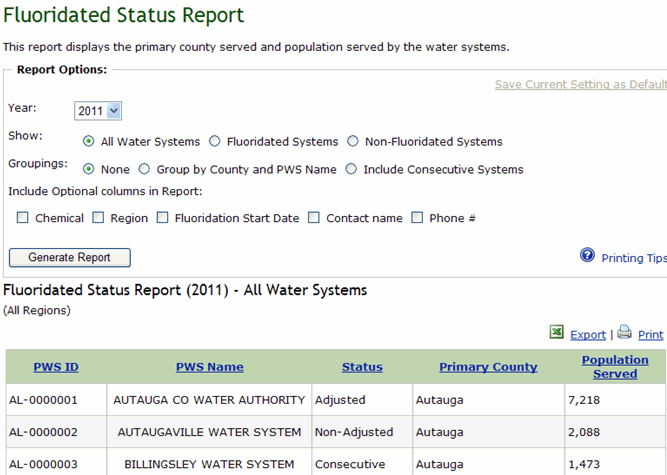
To change the report options:
In the Year field, select a year from the
drop down list.
In the Show field, select the water systems,
fluoridated or non-fluoridated, that you want to include in the report.
To include all water systems, select All water Systems (default.)
In the Groupings field, indicate if you want
to group the report by count and PWS name, if you want to include Consecutive
systems, or if you do not want to group them at all, select None (default.)
In the Include Optional Columns in Report
field, select the optional column(s) to include in the report.
Click Generate
Report. The system generates the Fluoridated Status
report based on the option selected.