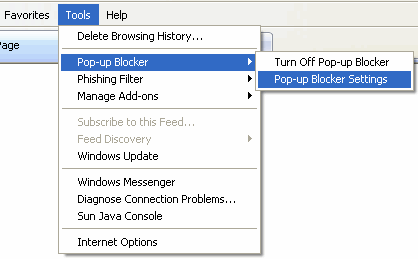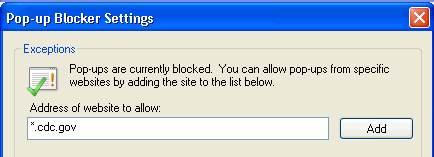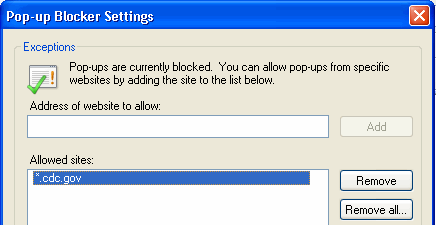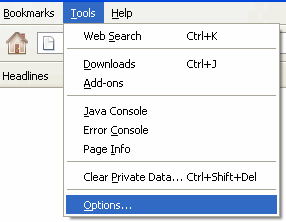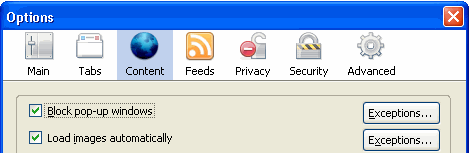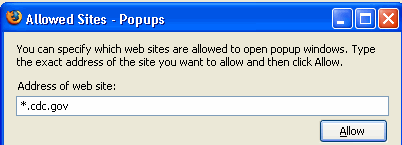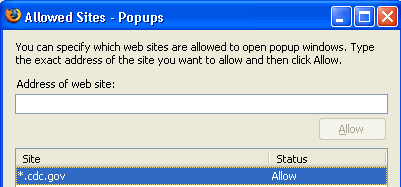Turning off Pop-up Blockers
Overview
For PTS to work properly, please ensure that pop-ups are enabled on
your computer. Your browser’s Pop-up Blocker feature enables you to turn
the pop-up blocker on and off. When the pop-up blocker is turned on, your
computer will not display pop-ups, and features in PTS that utilize pop-ups
(such as Reports) will not work properly. Turning off or disabling the
Pop-up Blocker feature allows your computer to display pop-ups.
Note: Internet Explorer and Firefox
have different procedures for turning off pop-up blockers. The procedures
for turning off pop-up blockers for both browsers are described below.
Step-by-Step Instructions
To turn off pop-up blockers (Internet Explorer):
On the Tools menu, select Pop-up Blocker, and
then select Pop-up Blocker Settings.
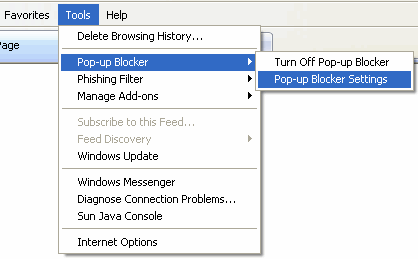
On the Pop-up Blocker Settings dialog box, enter
“*.cdc.gov” in the Address of website
to allow text box. This allows your computer to display pop-ups
for web sites with an extension of “cdc.gov”.
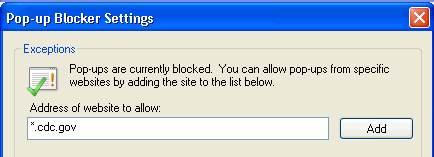
Click Add.
The system moves the specified site to the Allowed
sites list box.
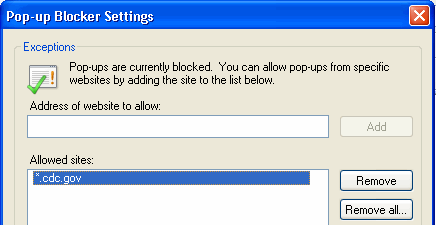
Click the Close
button at the bottom of the page to close the Pop-up Blocker Settings
dialog box.
To turn off pop-up blockers (Firefox):
On the Tools menu, select Options.
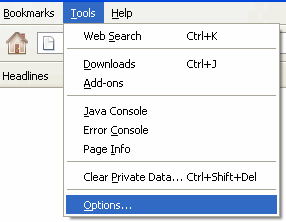
Click the Exceptions
button next to the Block pop-up windows
option.
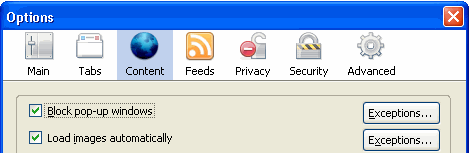
Enter “*.cdc.gov” in the Address
of web site text box. This allows your computer to display pop-ups
for web sites with an extension of “cdc.gov”.
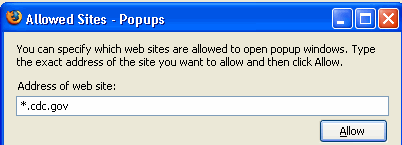
Click Allow.
The system moves the specified site to the Site/Status list box.
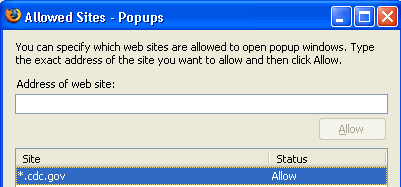
Click the Close
button at the bottom of the page to close the Allowed Sites-pop-ups dialog
box and click OK to close the
Options dialog box.