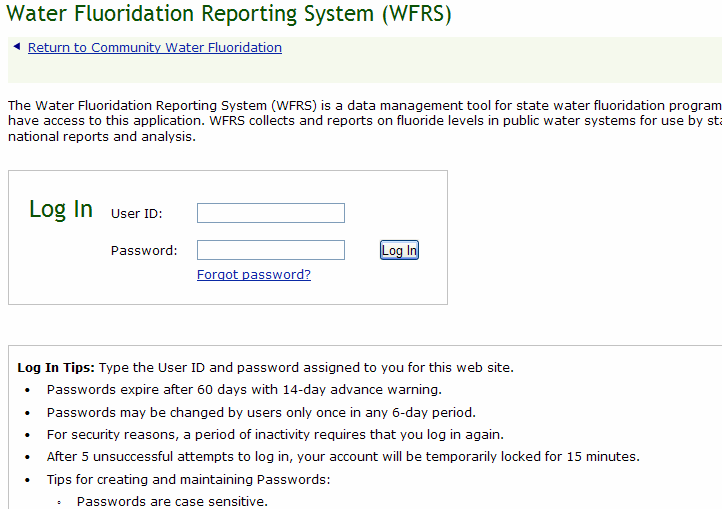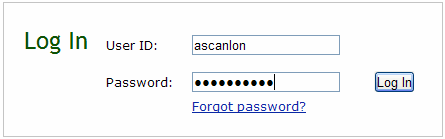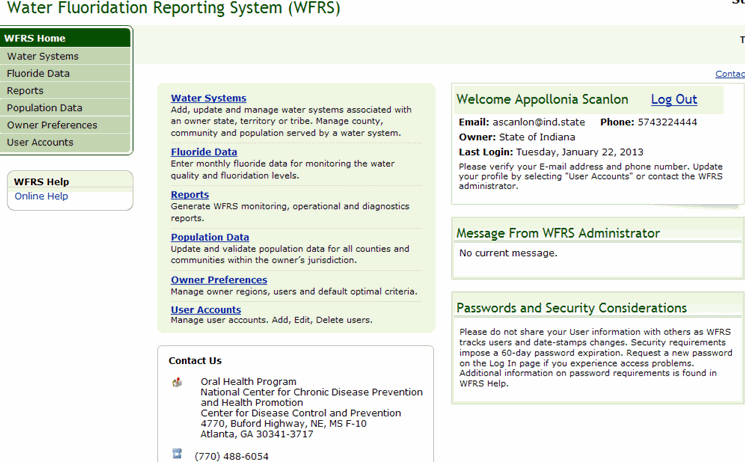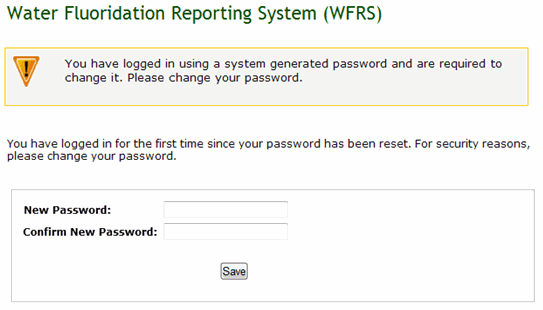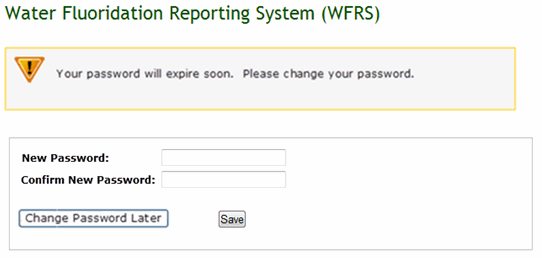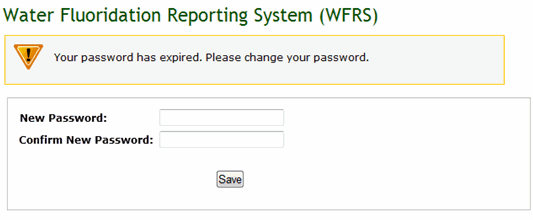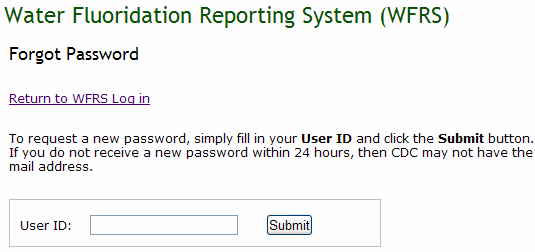Accessing the system
When users are added to the system, a user
ID and password are sent to each user. Users can then access the system
by going to the WFRS Login page and entering the assigned user ID and
password in the User ID and Password fields respectively.
Note: The system requires that
you change your password if logging in for the first time.
Log into WFRS
WFRS login rules and password policy
Forgot your password?
To log into WFRS:
Access the WFRS Login page.
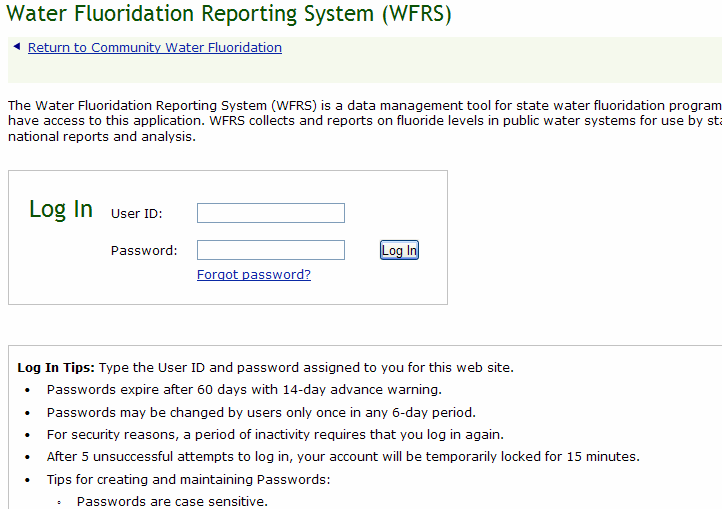
Type your user ID in the User ID field.
Type your password in the Password field. For
security, the system displays your password as asterisks. When creating
or entering your password, be sure to follow these tips:
Passwords are case sensitive.
Passwords must be at least 8 characters in
length.
Passwords must be created using 3 of the following
4 character types:
Uppercase
Lowercase
Numeric
Punctuation allowed are @, #, $,
|,{, }, and ^
Passwords may not contain your User ID or
any part of your full name.
Do not reuse old passwords.
Choose a password that will be easy for you
to remember.
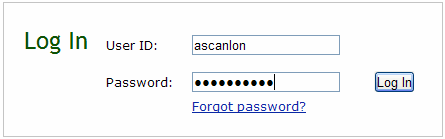
Click Login.
The system displays the WFRS main page.
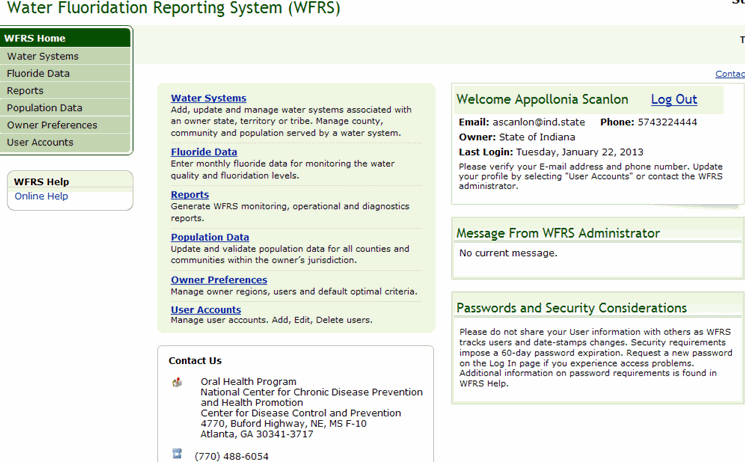
Note:
If logging
in to the system for the first time or if you had your password reset
and you are logging in using the new password for the first time, the
system displays the page below and requires that you change your password.
Enter your new password in the New Password field, re-enter the password
in the Confirm New Password field, and click Save.
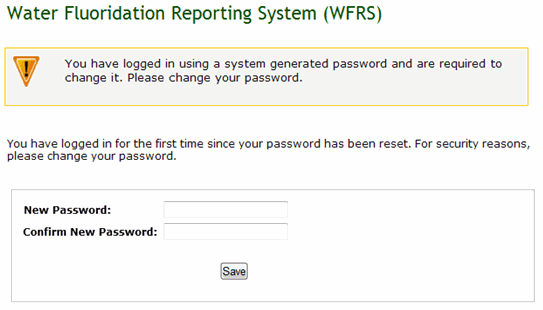
Passwords will
expire after 60 days. If you log into the system and your password will
expire in 14 days or less, the system displays the page below and gives
you the opportunity to change your password. Enter your new password in
the New Password field, re-enter the password in the Confirm New Password
field, and click Save. You can also
click the Change Password Later button to
change your password at a later time.
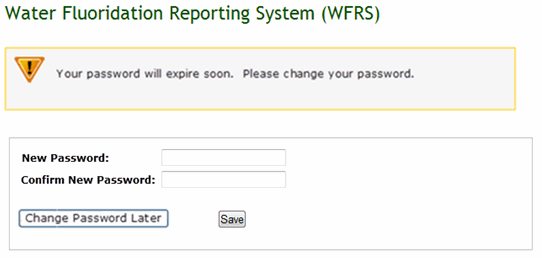
Passwords will
expire after 60 days. If you log into the system and your password has
expired, the system displays the page below and requires that you change
your password. Enter your new password in the New Password field, re-enter
the password in the Confirm New Password field, and click Save.
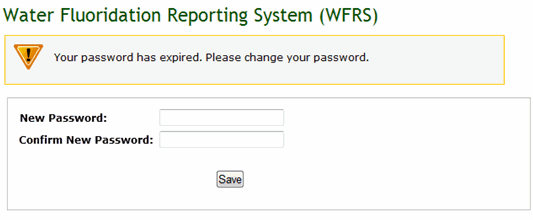
WFRS Login Rules and Password
Policy
For security reasons, after a period of inactivity
the system will time out. You must log in again in order to continue using
the system.
After 5 unsuccessful attempts to log in, your
account will be temporarily locked for 15 minutes. After 15 minutes, you
may attempt to log in again.
Passwords are case sensitive. For example, if
your password is Technical$07 and you enter technical$07, the system will
not grant you access.
Passwords must contain at least 8 characters.
Passwords must be created using 3 of the following
criteria:
- Uppercase letters.
- Lowercase letters.
- Numbers.
- Punctuation symbols. Punctuation symbols
allowed are @, #, $, |, {, }, ^
Passwords may not contain your User ID or any
part of your name.
Passwords will expire after 60 days (with a 14-day
advance warning.)
The system tracks password history and will not
allow you to use any of your last 24 passwords.
You can change your password only once in any
6-day period.
If you have forgotten
your password:
Access the WFRS Login page.
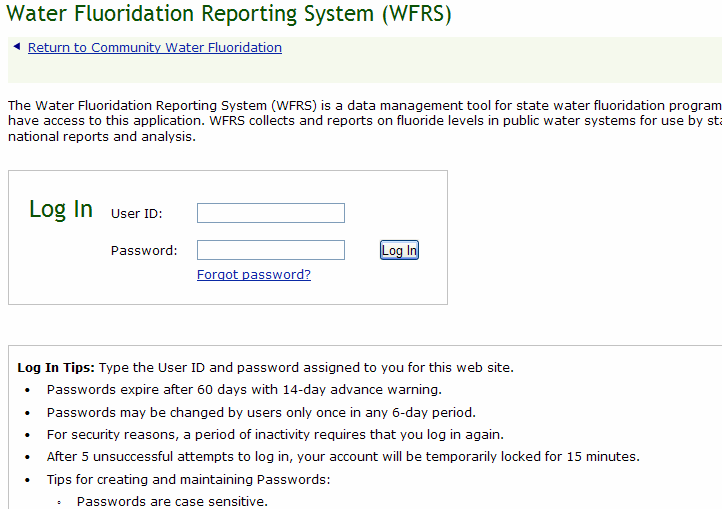
Click the Forgot
password? link. The system displays the Forgot Password page.
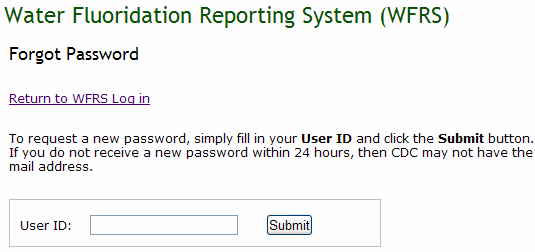
Type your user ID in the User ID field and click
Submit. The system sends a new
password to your registered email address.
Retrieve the new password from your email and
log into the system using your user ID and the new password.