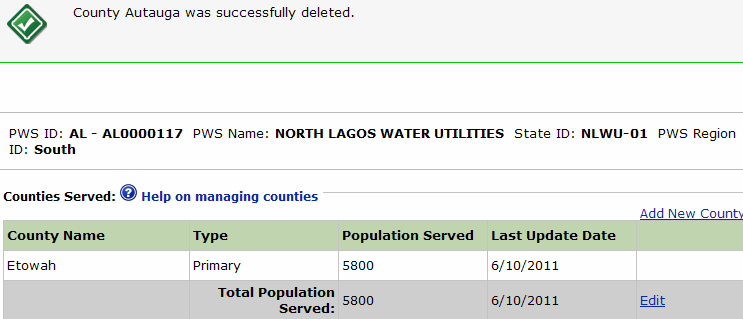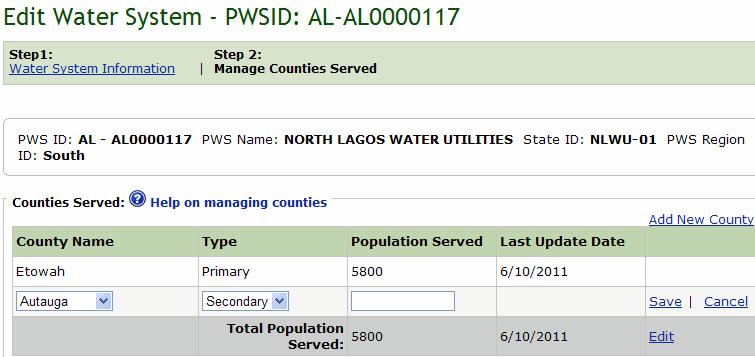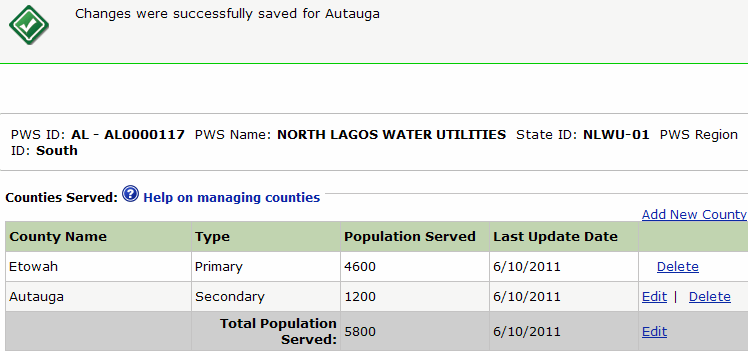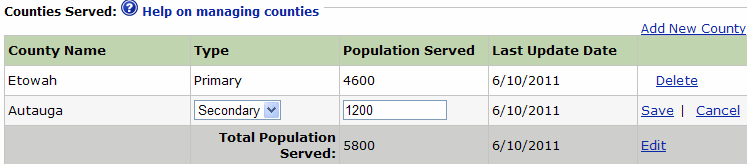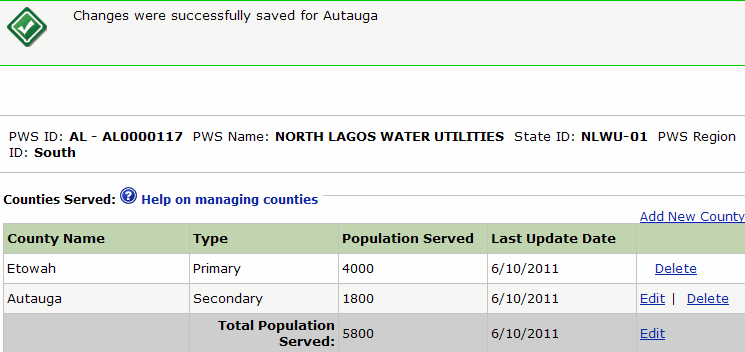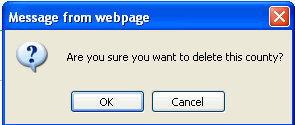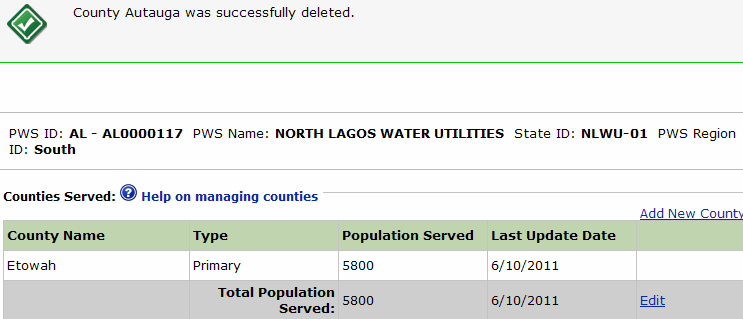Manage counties served by a water system
Overview
After adding a water system, you can proceed to manage the counties
served by the water system by clicking the Save
& Continue to Manage Counties Served >> link on the Add
New Water System or the Edit Water System page.
All water systems must have a primary county served. If a water system
serves a population in more than one county, then a county must be designated
as the primary county served, and the second county can also be added
to that water system. The population served in each county should be indicated.
Important notes about Population Served
and Total Population Served:
The Population Served column for all counties
must equal the total population served when added up. As you add counties,
the system adjusts the population served figure for the primary county.
To update the Primary County population served,
adjust the Total Population Served or the Secondary County Population
Served.
A water system can have zero (0) population if
it is a merchant wholesale system.
Add a secondary county
Edit secondary county information
Delete a county
Step-by-Step Instructions
To add a secondary county:
Click the Add
New County link.
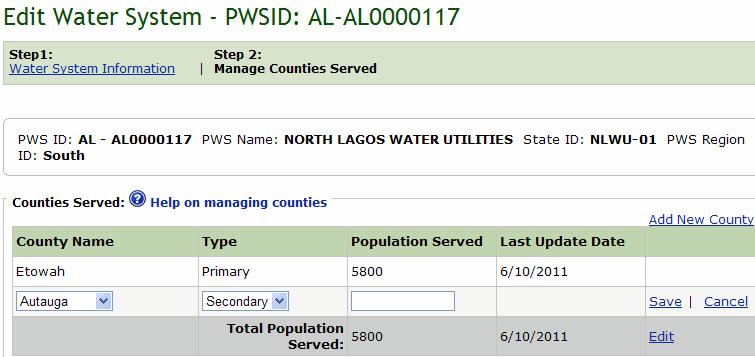
Select a county from the County Name drop down
list.
In the Type drop down list, select a county type,
i.e. Primary or Secondary.
In the Population Served field, enter the population
that the system serves in the county.
Click the Save
link. The system saves the new county information and displays a confirmation
message.
Note: The sum of the data in the Population Served column for
each county must equal the Total Population Served.
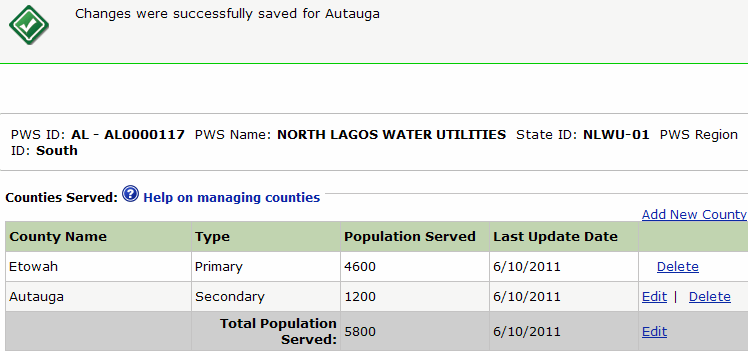
To edit secondary county
data:
Click the Edit
link on the same row as the secondary county that you want to edit.
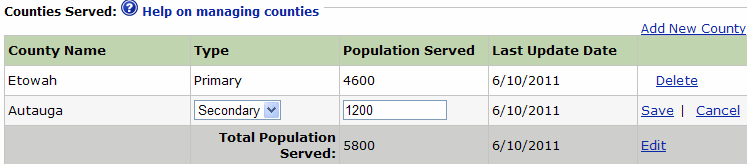
Edit the Type and Population Served fields as
desired.
Click the Save
link. The system saves the new county information and displays a confirmation
message.
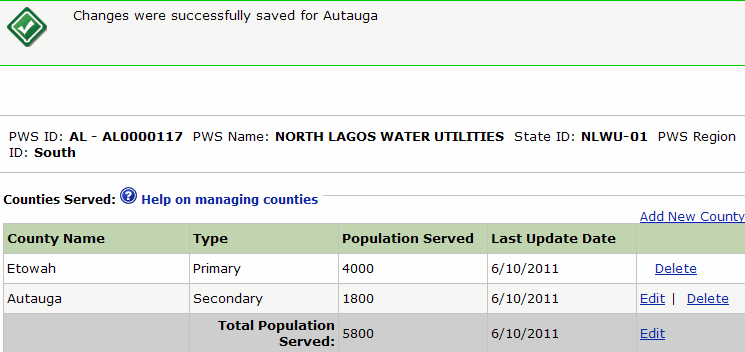
To delete a county:
Note: You
cannot delete a primary county if it is the only county that exists for
the PWS.
Click the Delete
link on the same row as the county that you want to delete. The
system displays a message requesting that you confirm your action.
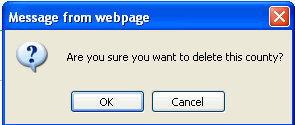
Click OK.
The system deletes the county and displays a confirmation message.