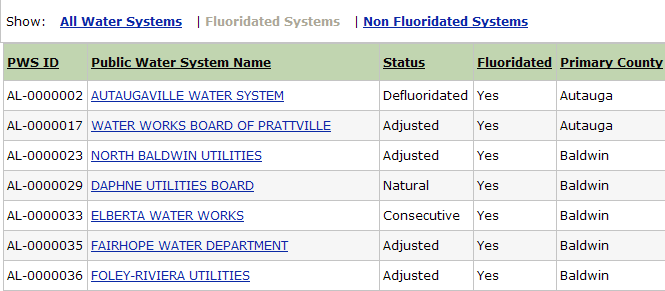The Water Systems section allows you to do the following:
To display the details for a PWS, click on the public water system name in the Water Systems list or search for the PWS.
Use the upper section of the Water Systems page to search for a PWS.

You can search for a PWS in two ways:
By entering at least 3 characters from any part of the PWS ID or the PWS name. For example, if the PWS ID is AL-0000068 and you type "068", the system displays all PWS IDs that contain "068."
By entering at least 3 characters from any part of the PWS name. For example, if the PWS name is Spanish Fort Water System and you type “spa”, the system displays all PWS names that contain “spa.”
As you type, the system displays the matching
water systems. Click on the water system name to open the PWS details.
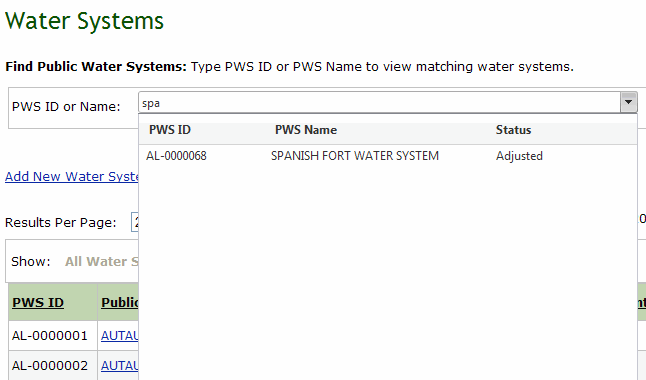
Use the Add New Water System link right below the Search section to add a new water system to WFRS.
Specify the results to be displayed on each page
You can specify the number of results that the system displays on the PWS list for each page using the results per page section at the top of the list. You can choose to see 10, 20 (default), 50, or 100 water systems per page. You can also choose to see all the water systems on one page.
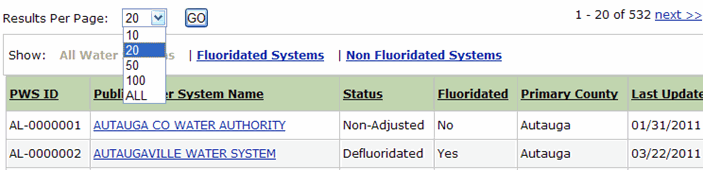
Filter the list of water systems
The list of displayed water systems can get lengthy since by default the system displays all water systems for an owner. You can filter the list by the type of water system using the links at the top of the list.
To see only fluoridated systems, click on the Fluoridated Systems link.
To see only non-fluoridated systems, click on the Non Fluoridated Systems link.
Note: The link for the filter that is used for the list currently displayed becomes disabled. For example, if fluoridated systems are being viewed, the Fluoridated Systems link is disabled as seen below.