
|
|
Global Tobacco Surveillance System
Data (GTSSData) - Help
|
|
View one indicator for all locations - Selecting an indicator
The View data by indicator section allows you to view results
of one indicator for all topics and locations that have data available
for that indicator. You can select a population and select a tobacco topic
or MPOWER objective to view for the selected population. You can also
click the View all indicators by Topic link to view all the indicators
for all health topics.
View data by indicator
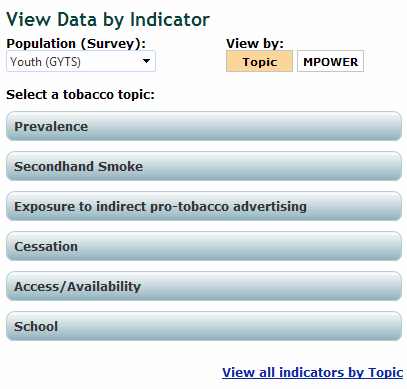
To view data by indicator:
- Select the desired population/survey from the Population (Survey) drop down list. The system updates the list of tobacco topics based on the selected population/survey. In the example screenshot below, the user selected Adult (GATS) for which "Tobacco Use", "Cessation", "Secondhand Smoke", "Economics", "Media", "Knowledge, Attitudes, and Perceptions" are the available tobacco topics.
Note: You can also choose to view the MPOWER topics available for the selected population/survey by selecting the MPOWER option after selecting the population/survey.
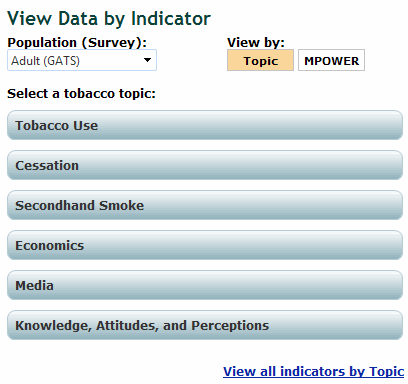
- Click on the desired tobacco topic. The system displays all the indicators available for the selected population/survey and topic. You can select another population/survey and topic to view by selecting a different option from the Population (Survey) and a different topic or MPOWER option and clicking GO. You can also choose to view all indicators by topic by clicking the View all indicators by topic link.
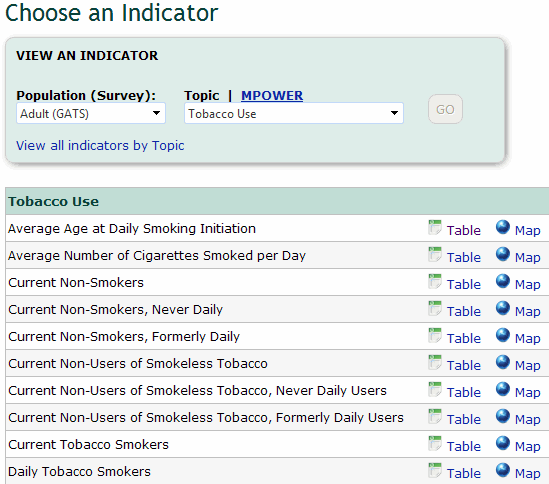
- From this page, you can proceed to do the following:
View the data for each region in table format
- To view the data for each region in table format, locate the desired indicator and click the Table link on the same row as the indicator. The system displays the data for the selected indicator for all locations in a table. In the screenshot below, the user has selected to view the average number of cigarettes smoked per day for all regions on a table. The system displays the countries in the first column and the total number, male, and female data in the subsequent columns.
Note: The system displays footnotes at the bottom of the page to explain the symbols displayed in a table. For example, when a tilde (~) appears in a cell, it means that the sample collected was too small to support statistically valid results for that particular cell.
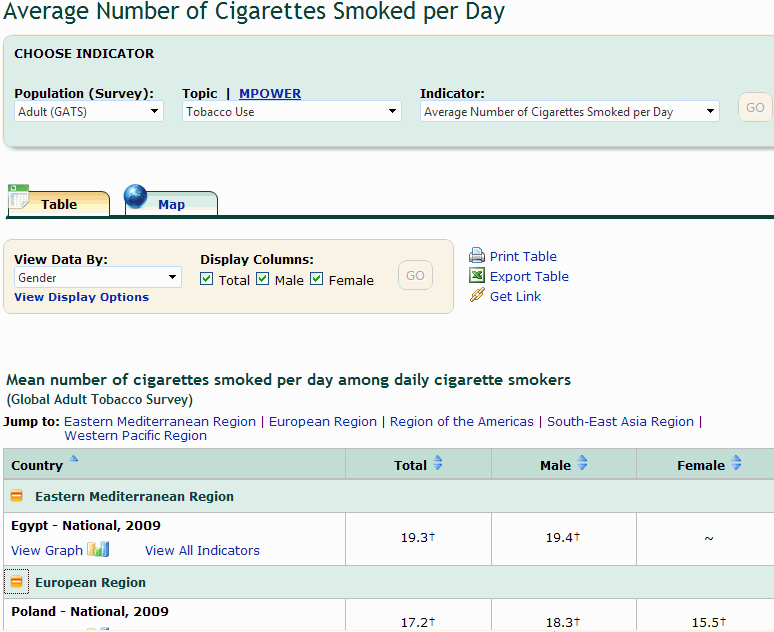
- From this page, you can proceed to do the following:
Back to
top
|
