
|
|
Global Tobacco Surveillance System
Data (GTSSData) - Help
|
|
Viewing all indicators for one location - Selecting a location
The GTSS Home page allows you to select a location using three different ways and then view all indicators for the selected location. Each method for selecting a location allows you to drill down to the exact location and then ultimately view the data that has been collected for that location. You can choose a location in the following three ways:
Select a location on the map
- Locate the WHO region for which you want to view indicators.
Note: As you position your mouse above the WHO regions, the system displays the name of the region and highlights the region in a dark blue color. A gray region indicates that there is no data available for the region.
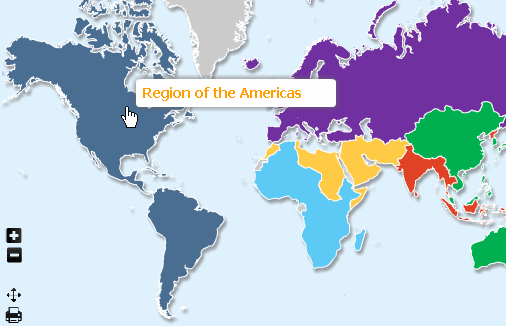
- Click on the desired WHO region. The system brings the selected region into focus.
Note: As you position your mouse above the countries included in the selected WHO region, the system displays the name of the country and highlights the country in a dark blue color. A gray region indicates that there is no data available for the country. To return to the original map (world view), click on the Return to World View link located at the top right corner of the map.
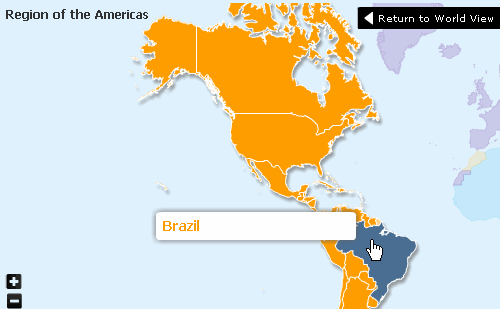
- Click on the desired country. The system brings the selected country into focus.
Note: The system denotes survey sites for which data has been collected with colorful push pins and displays the name of the survey site when you position your mouse above the survey site.
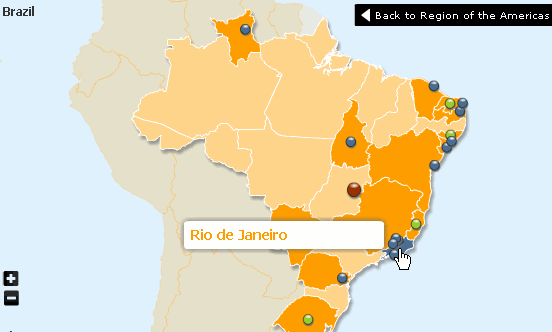
- Click on the desired survey site. The system displays a pop-up window for selecting the desired survey. You can also choose to view fact sheets, datasets, or country reports.
Note: If a particular survey is not available for the survey site, the survey is grayed out in the pop-up window. When you position your mouse about a survey for which data is available, the system highlights the survey site in blue.
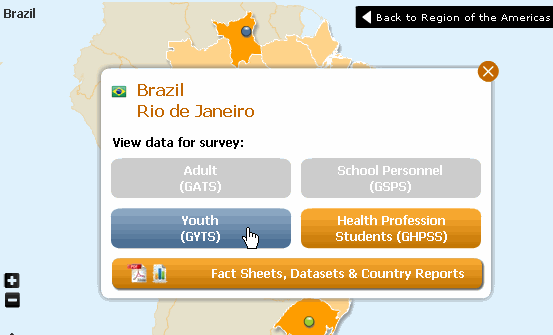
- Select the desired survey. The system displays the survey results.
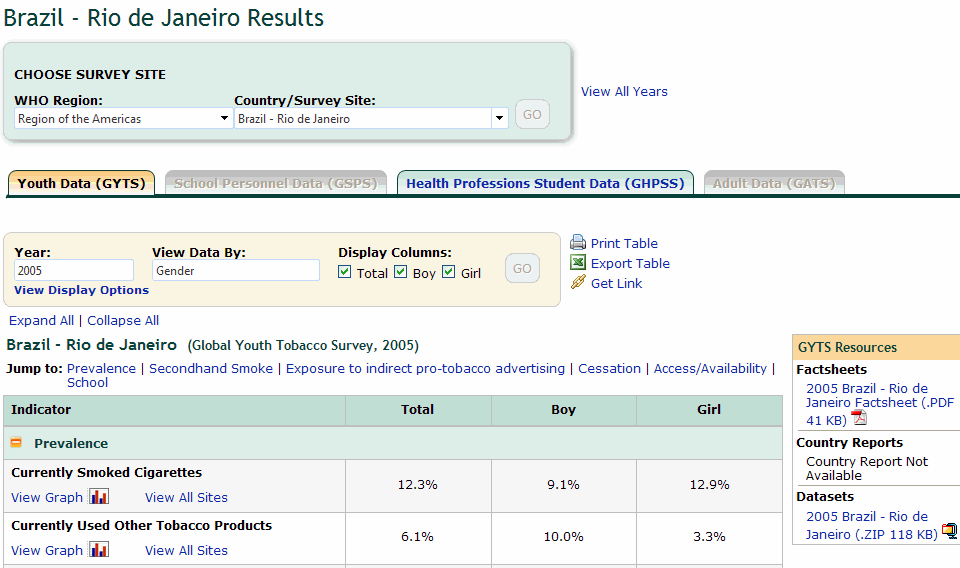
- View the data for the selected survey. You can also view data for the other surveys available for the selected survey site by selecting the tab for the survey, or modify the options for displaying data.
Back to
top
Select a WHO region and survey site from the drop down lists and click GO
- In the WHO Region drop down list under the map, select the desired WHO region. The system populates the Country/Survey Site drop down list with countries and survey sites that are available for the selected WHO region.
Note: The GO button is disabled until you select a valid WHO region and country or survey site.

- In the Country/Survey Site drop down list, select the desired country or survey site. The system enables the GO button.

- Click the GO button. The system displays the survey results for the selected country or survey site.
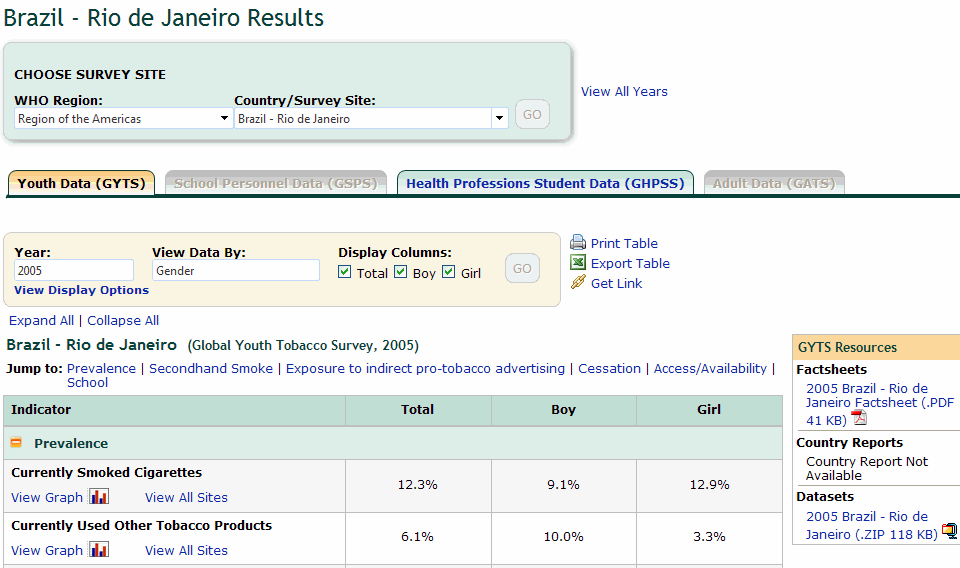
- View the data for the selected survey. You can also view data for the other surveys available for the selected survey site by selecting the tab for the survey, or modify the options for displaying data.
Back to
top
Display a country list and then select the desired location
- Click the View A-Z Country List link under the map. The system displays a list of countries and the survey sites associated with the countries.
Note: If a country has multiple survey sites, the system displays the Expand link for the country. Click on the Expand link to view all the survey sites for the specific country and click the collapse link to hide the list.
Note: You can select a survey and then view the responses for the selected survey. This page displays the selected location and all the questions associated with the location. The Population (Survey) section at the top of the page displays all the surveys available in the system and the WHO Region dropdown list displays all the regions. You can click on a country or survey site to display the questions associated with the specific location. You can use the alphabets listed to view the countries or survey sites whose names begin with a specific letter.
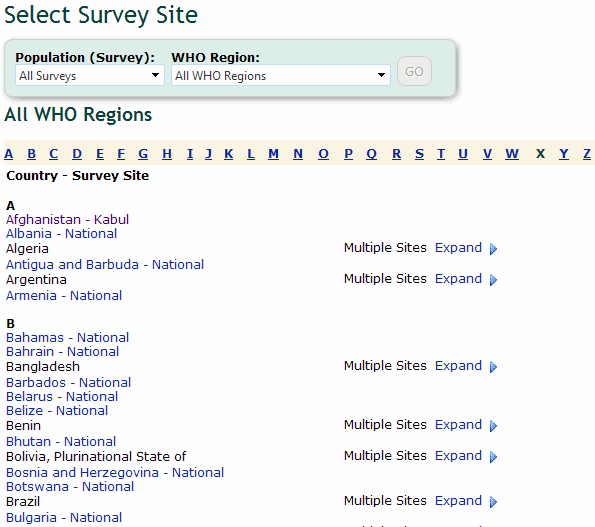
- Click on a survey site. The system displays the survey results for the selected survey site.
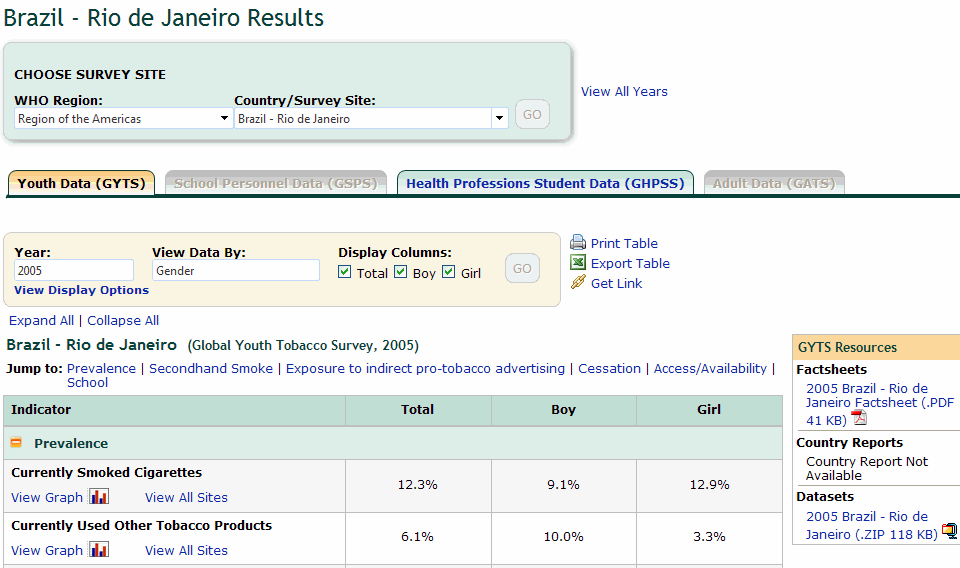
- View the data for the selected survey. You can also view data for the other surveys available for the selected survey site by selecting the tab for the survey, or modify the options for displaying data.
Display a country list and then select the desired location
- Click the View A-Z Country List link under the map. The system displays a list of countries and the survey sites associated with the countries.
Note: If a country has multiple survey sites, the system displays the Expand link for the country. Click on the Expand link to view all the survey sites for the specific country and click the collapse link to hide the list.
Note: You can select a survey and then view the responses for the selected survey. This page displays the selected location and all the questions associated with the location. The Population (Survey) section at the top of the page displays all the surveys available in the system and the WHO Region dropdown list displays all the regions. You can click on a country or survey site to display the questions associated with the specific location. You can use the alphabets listed to view the countries or survey sites whose names begin with a specific letter.
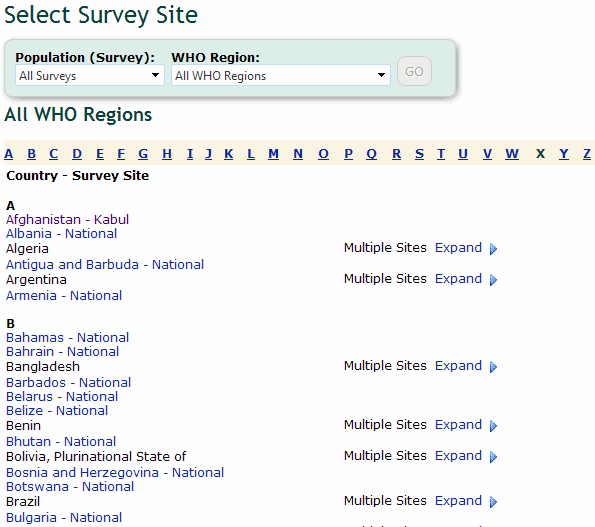
- Click on a survey site. The system displays the survey results for the selected survey site.
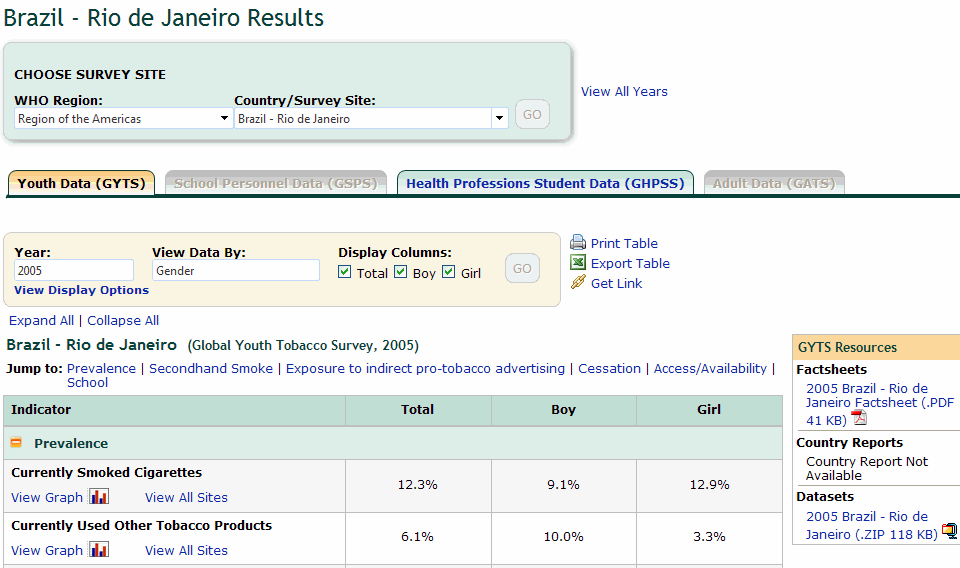
- View the data for the selected survey. You can also view data for the other surveys available for the selected survey site by selecting the tab for the survey, or modify the options for displaying data.
Back to
top
|
