|
Skip Navigation Links
|
|
|
Alcohol-Related Disease Impact (ARDI) - Help
|
|
Logging In
Logging in:
To log in to the Custom Data section of ARDI, do one of the following:
| If you... |
Then... |
|
Are a registered user and know your User ID
and password
|
-
Click Login.
-
Enter a registered user ID in the Login field.
-
Enter your password in the Password field.
- Click GO. The ARDI
Custom Data page is displayed. From this page you can
maintain custom data sets.
Note:
- For security reasons, a period of 60 or more minutes of inactivity requires that you log in again.
- After 5 unsuccessful attempts to log in, your account will be temporarily locked for 15 minutes.
|
|
Have not established a User ID and password
|
Follow the instructions to create an account and become a registered
user.
|
|
Forgot your User ID
|
Follow the instructions to obtain your User ID.
|
|
Forgot your password
|
Follow the instructions to reset your password.
|
Back to
top
Creating an Account
To create an account from the Login Page:
- Click the Create Account link at the top right corner of the Home Page. ARDI displays the Create Account Page.
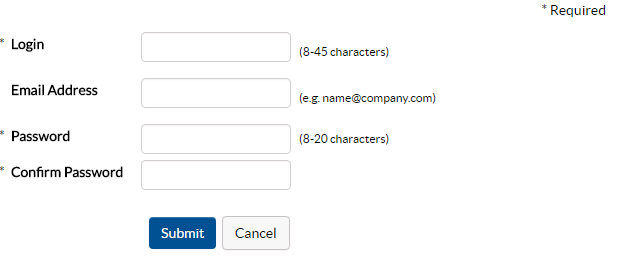
- Complete the fields as described in the table below. Required fields are indicated with
an asterisk (*).
| Field |
Description |
|
Login*
|
Enter a User ID between 8 and 45 characters, in
upper or lower case. Use any alphanumeric or punctuation characters.
Choose a user ID that will be easy for you to remember.
|
|
Email Address
|
Type an Email address where you regularly receive
Email. An Email address is not required but it is highly
recommended that you provide one. Without your Email address,
ARDI cannot reset your password or send you your User ID if
you forget it.
|
|
Password*
|
Enter a password that is at least characters using the following tips:
- Passwords are case sensitive.
- Passwords must be at least 8 characters in length.
- Passwords must be created using 3 of the following 4 character types:
- Uppercase
- Lowercase
- Numeric
- Punctuation allowed are @, #, $, |,{, }, and ^
- Passwords may not contain your Login or any part of your full name.
- Do not reuse old passwords.
Choose a password that will be easy for you to remember.
|
|
Confirm Password*
|
Retype the password you typed in the Password field.
|
- Click Submit. The Use Custom
Data page is displayed. From this page you can create and maintain
custom data sets.
Note: If you forget or lose your User ID
and password, you can reregister. However, this will
create a new profile for you and you will not be able access the
data sets you established with your other User ID.
Back to
top
Obtaining a Forgotten User ID
To obtain your forgotten User ID from the Login Page:
- Click Login. ARDI displays the Custom Data Login Page.
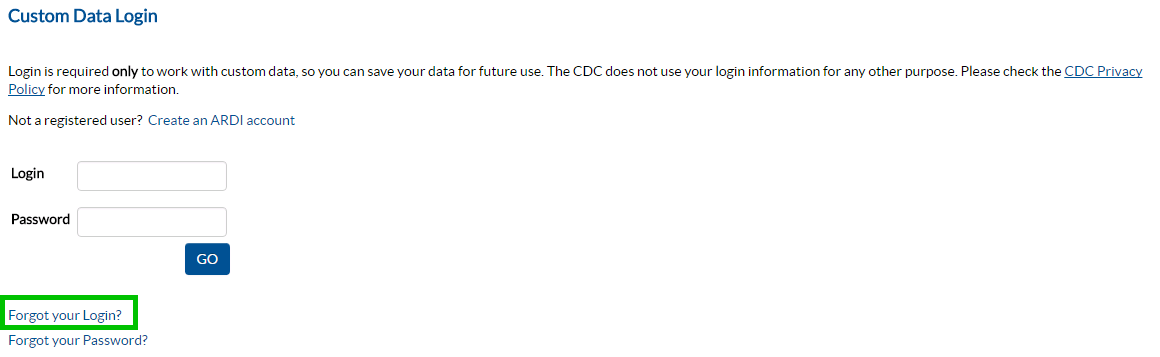
- Click Forgot your Login? ARDI displays the Request Login page.
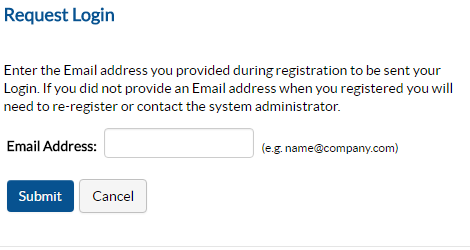
-
In the Email Address field, enter the Email address you provided
when you registered.
- Click Submit. The Login
page is displayed.
Note: If you did not provide an Email address when
you registered, reregister with a new User ID and password, and
include your Email address. This will create a new profile for
you. Keep in mind that you will not be able access the data sets
you established with your other User ID.
-
Check your Email inbox. You should have received a message from
ARDI includes your User ID.
- Return to the ARDI Login page and use your User ID
to log in to the application.
Back to
top
Resetting Your Password
To reset your password from the Login page:
- Click Login. ARDI displays the Custom Data Login page.
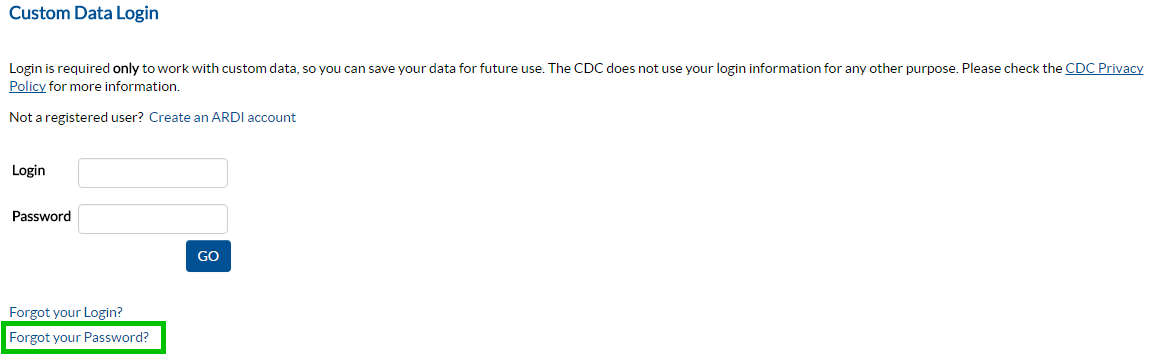
- Click Forgot your password? ARDI displays the Reset Password page.
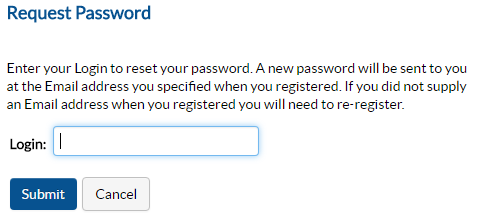
-
Enter your user ID in the Login field. ARDI will
reset your password and the new password will be sent to the Email
address you provided when you registered.
-
Check your Email inbox for a message that includes your password.
- Return to the ARDI Login page and use your new password
to log in to the application.
Note: If you did not provide an Email address when
you registered, reregister with a new user ID and password, and
include your Email address. This will create a new profile for
you. Keep in mind that you will not be able access the data sets
you established with your other user ID.
Back to
top
Logging Out
Once you are logged into the ARDI application, you can log out any time
by clicking the Log Out link on the left navigation bar.
The ARDI home page is displayed.
For security reasons, ARDI will also log you out automatically after
a period of inactivity.
Back to
top
|